DeepSeek(中文名:深度求索)是一款由杭州深度求索人工智能基礎技術研究有限公司開發的人工智能模型。有些人不知道deepseek本地部署後怎麼重新啟用/卸載?下面我給大家講解一下deep seek模型下載慢解決辦法。
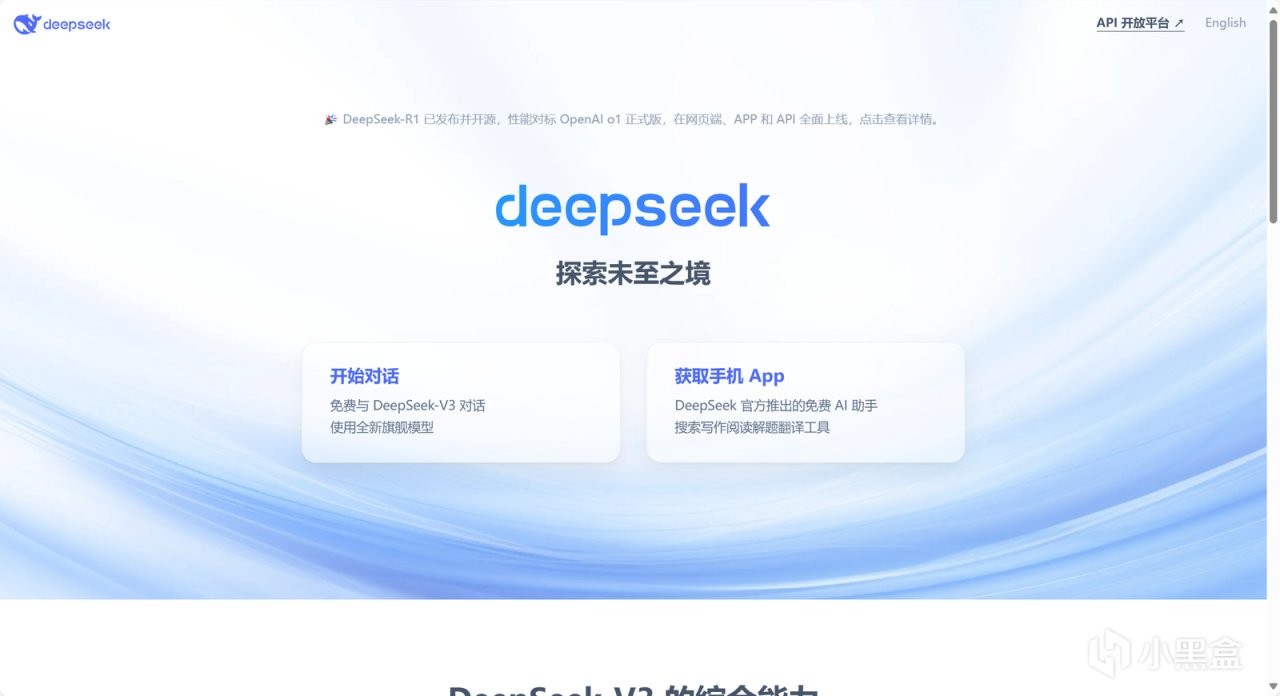
一、已部署用戶:快速喚醒Deepseek
如果你已經用Ollama部署過Deepseek,但不知道怎麼再次啟用,別擔心,只需簡單兩步:
1. 打開命令提示符: 按下鍵盤上的 Win + R,輸入 cmd 並回車。
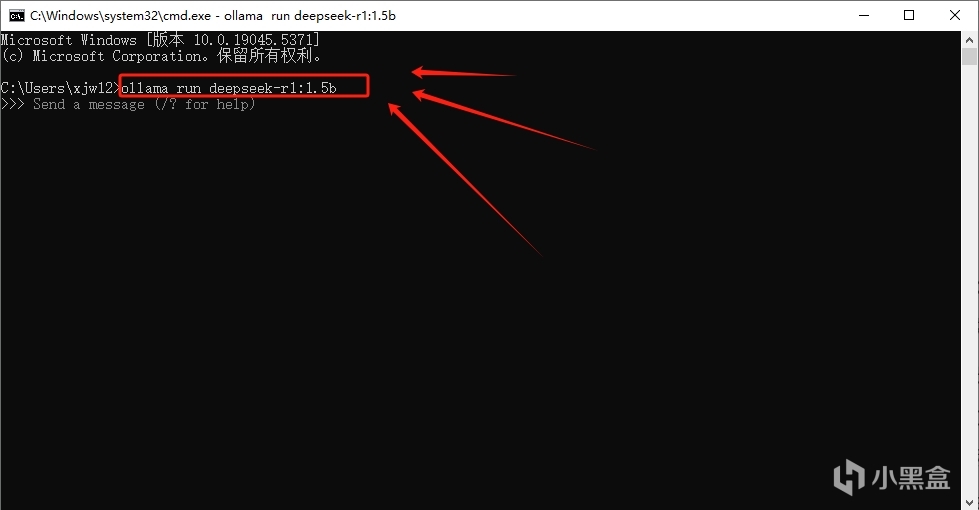
2. 啟動Deepseek: 在命令提示符中輸入 ollama run deepseek-r1:1.5b(將 1.5b 替換為你實際安裝的模型大小),回車即可與本地部署的Deepseek對話。
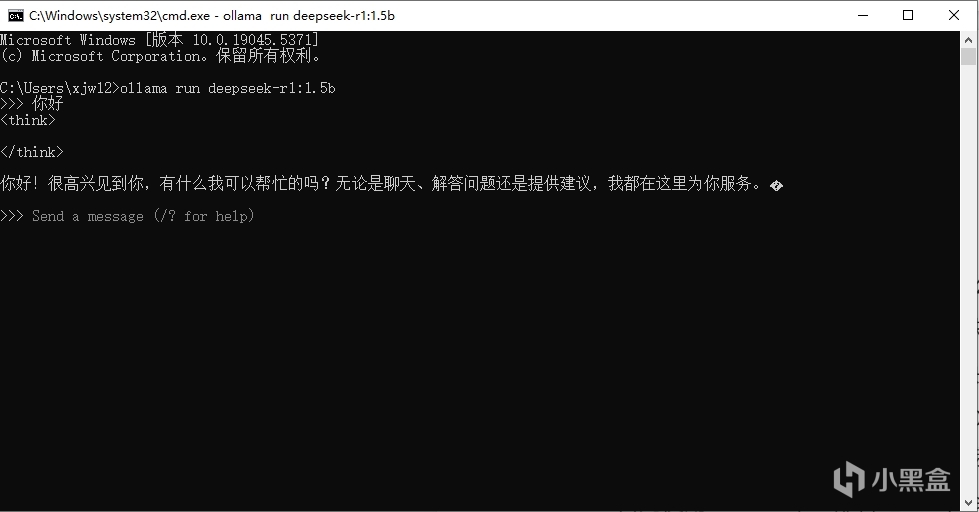
二、新手入門:Ollama本地部署Deepseek
還沒體驗過Ollama本地部署?別急,跟著以下步驟輕鬆搞定:
1. 下載Ollama:

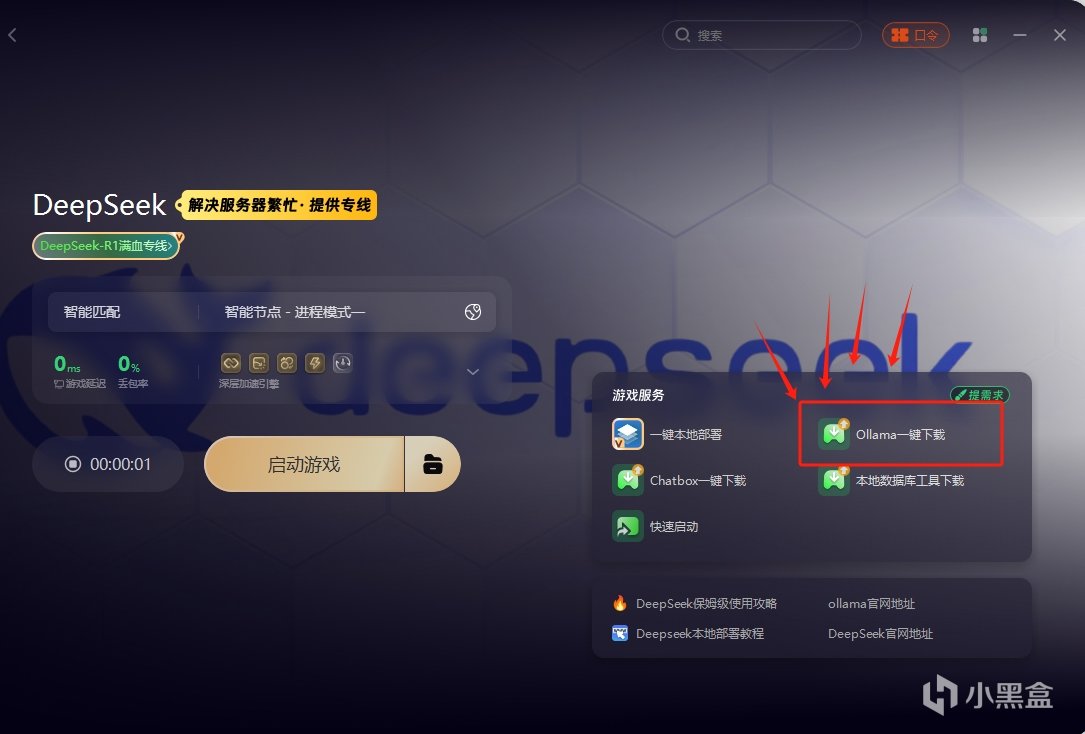
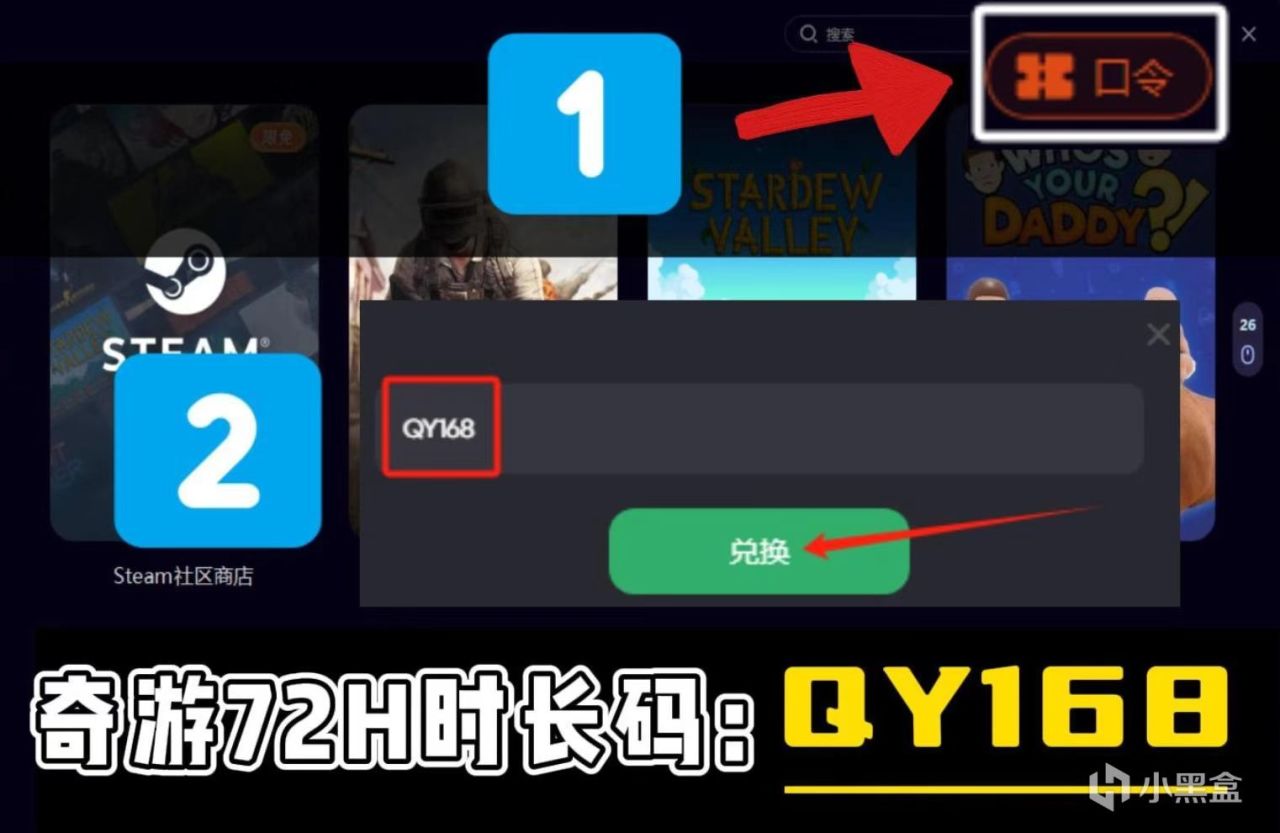
2. 安裝Ollama: 下載完成後,按照提示安裝Ollama。
3. 驗證安裝: 按下 Win + R,輸入 cmd 打開命令提示符,輸入 ollama 並回車,如果顯示版本信息則說明安裝成功。
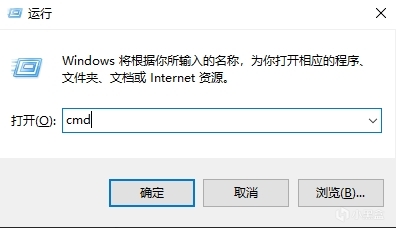
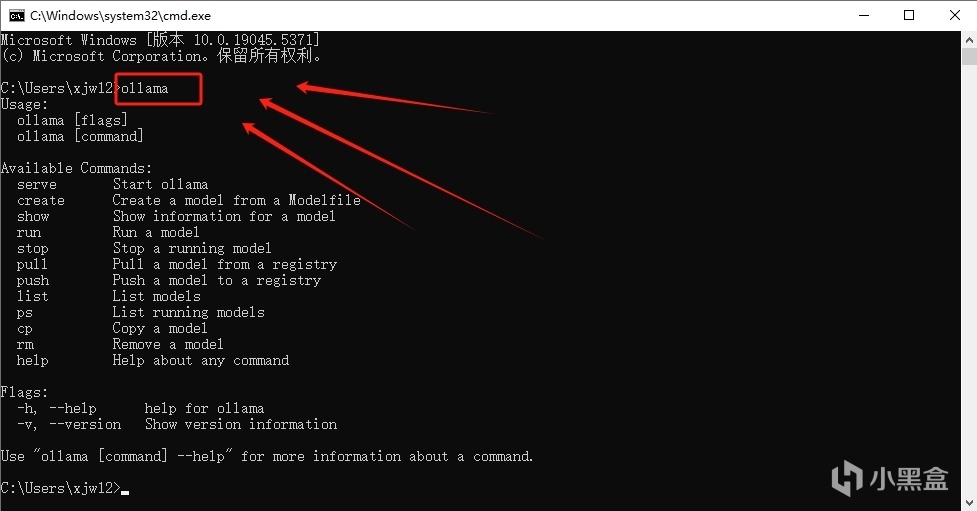
4. 下載模型: 根據你的電腦配置選擇合適的模型大小,例如 1.5b,
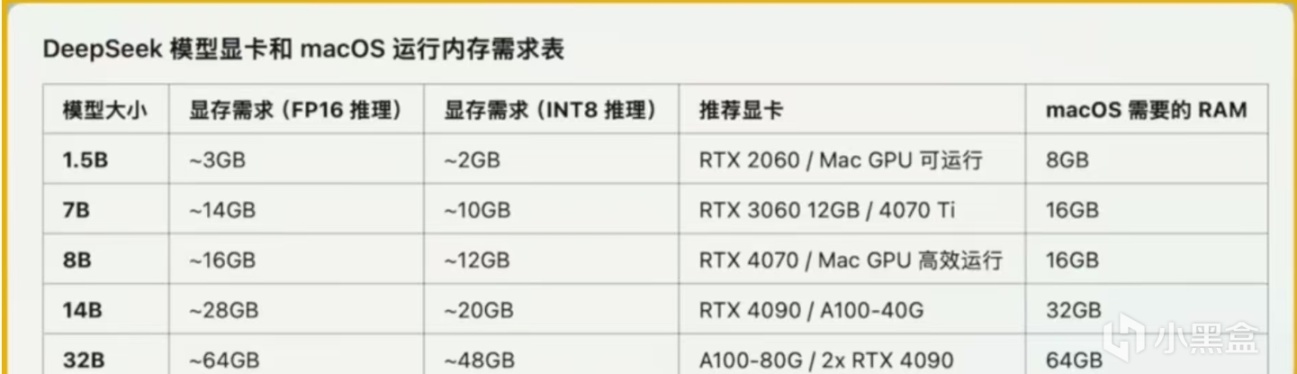
5. 在命令提示符中輸入 ollama run deepseek-r1:1.5b 並回車,後臺保持奇遊優化即可高速下載模型。
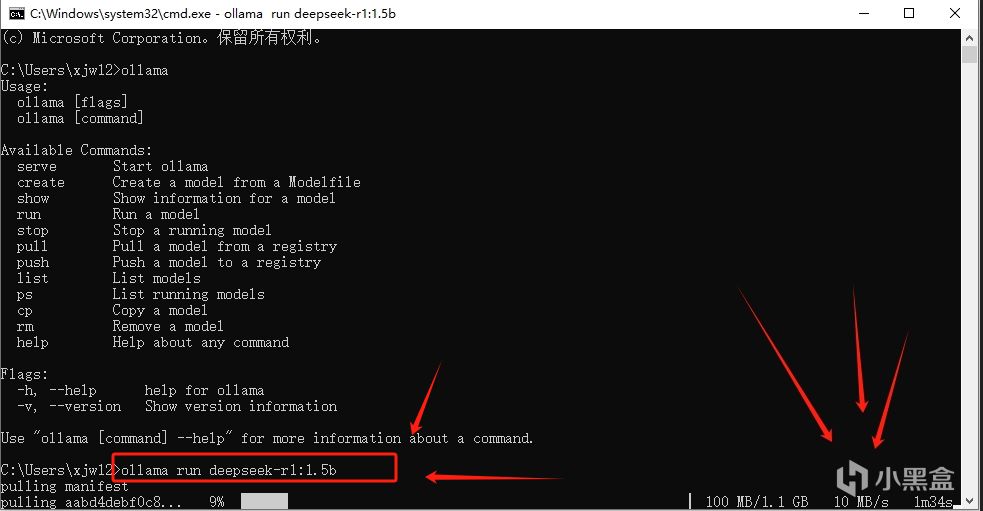
6. 開始對話: 看到 success 提示即表示模型下載完成,現在就可以與Deepseek進行對話啦!
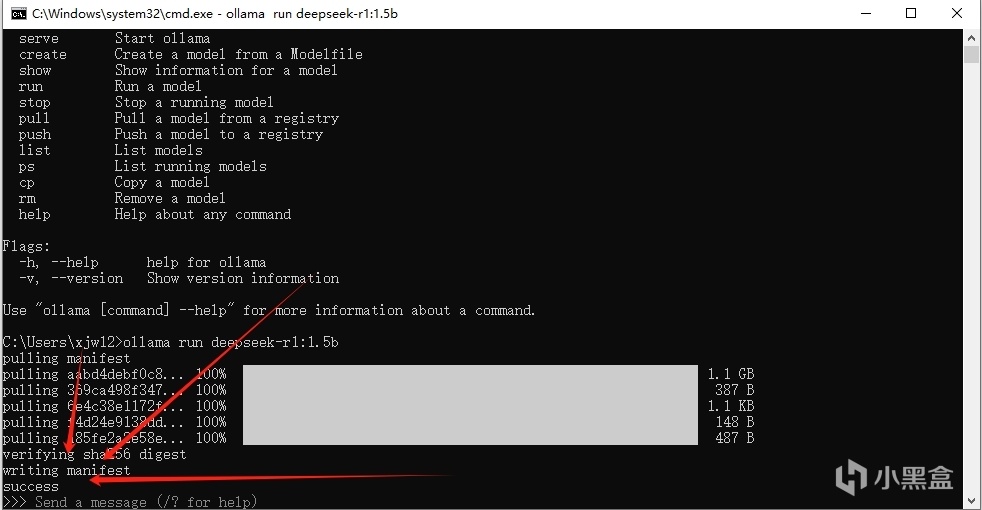
三、卸載指南:輕鬆告別Ollama和Deepseek
如果你不想再使用Ollama和Deepseek,可以按照以下步驟卸載:
1. 查看已安裝模型: 在命令提示符中輸入 ollama list 並回車,查看已安裝的模型列表。
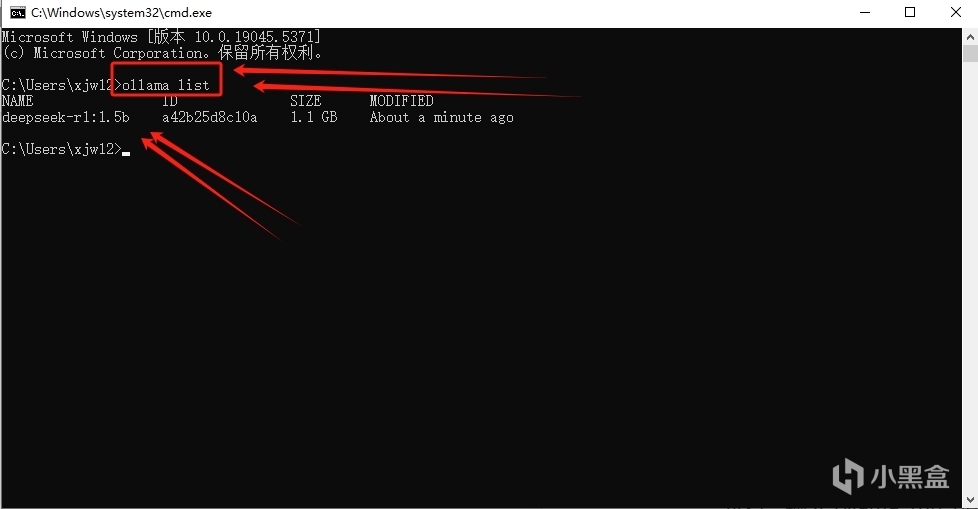
2. 卸載模型: 輸入 ollama rm deepseek-r1:1.5b(將 1.5b 替換為你實際安裝的模型大小)並回車,即可卸載模型。
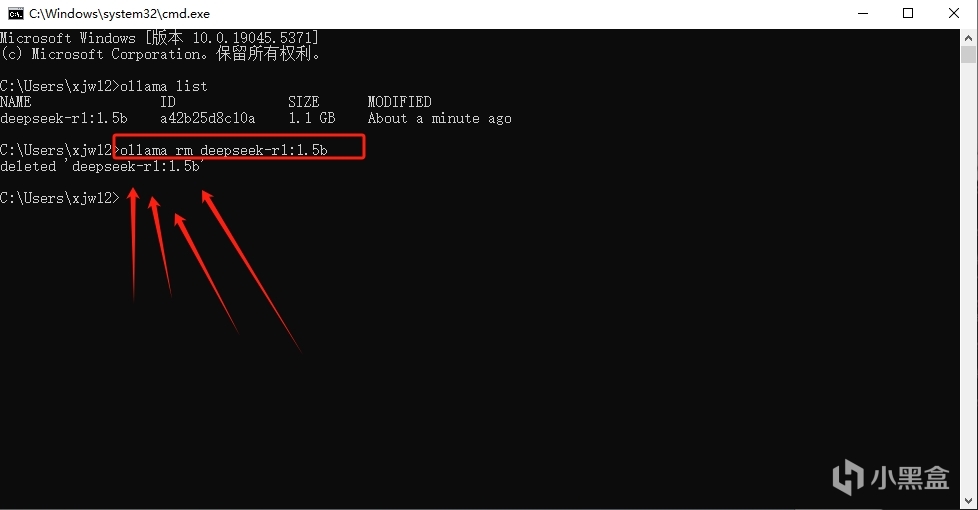
3. 卸載Ollama程序: 打開系統設置,進入“應用”選項,搜索 ollama 並卸載即可。
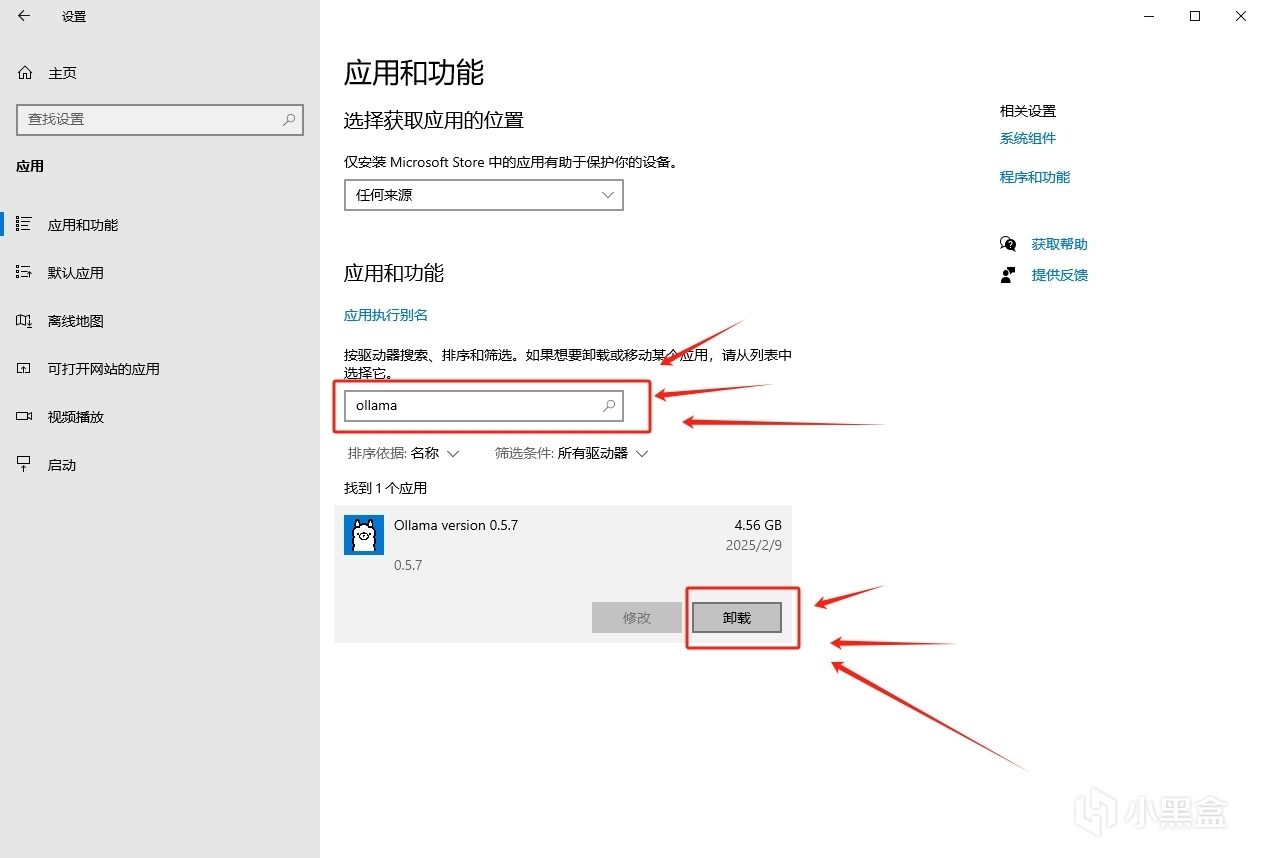
以上就是deepseek本地部署後怎麼重新啟用/卸載?模型下載慢解決。