假如有一天,有人給你發來一個神秘軟件,你很想打開它,但不知道它的安全性。或者說是在一些專業課程中,你的老師要求你使用一些盜版軟件, 你又不願意直接安裝到本機的話,那麼一個虛擬機,或許是你最好的選擇。
首先,市面上主流的虛擬機有三種,分別為:

單就使用成本和性能釋放來說,Hyper-V無疑是斷崖式的第一。下面我就具體說一下如何詳細部署Hyper-V。
確保自己物理機的系統為win10或以上,否則太老的電腦會出現藍屏等bug。
首先獲得一個純淨版win10的安裝鏡像:
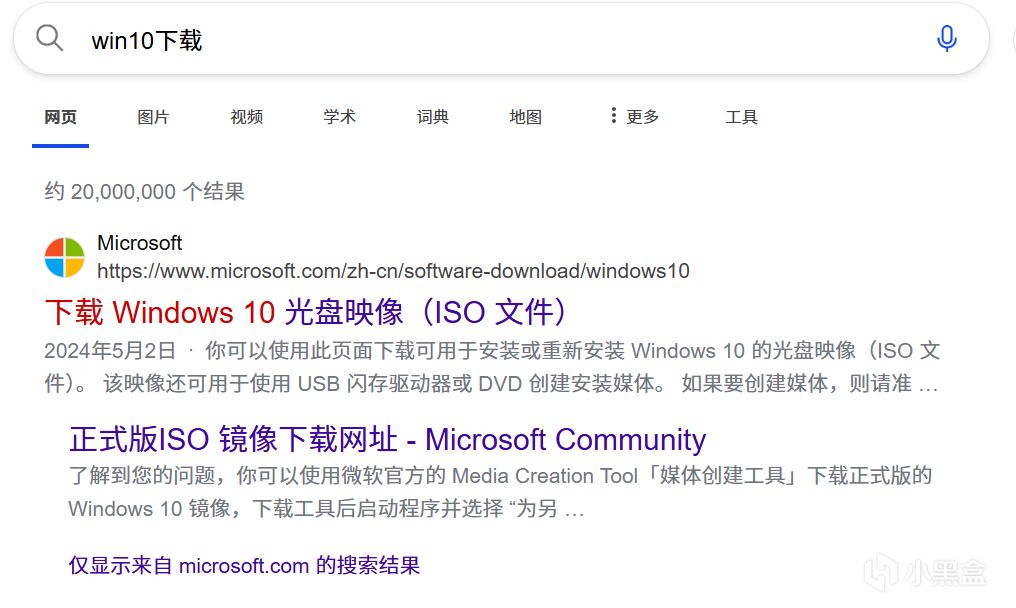
點擊下載win10光盤鏡像
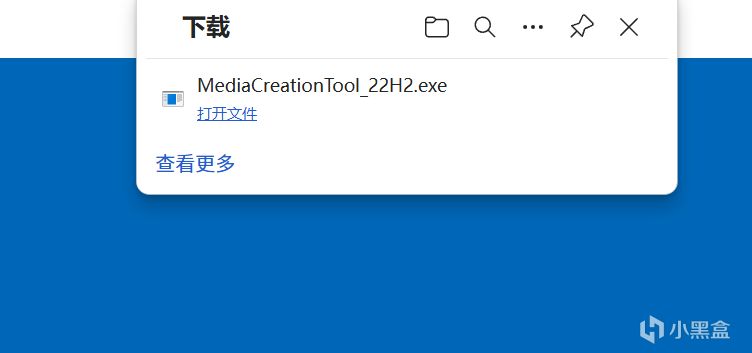
下載好之後,點擊打開文件,同意協議,點擊安裝介質,保存為iso文件。這樣就得到了一個純淨版的win10鏡像:

第二步,確保自己的電腦系統為專業版:
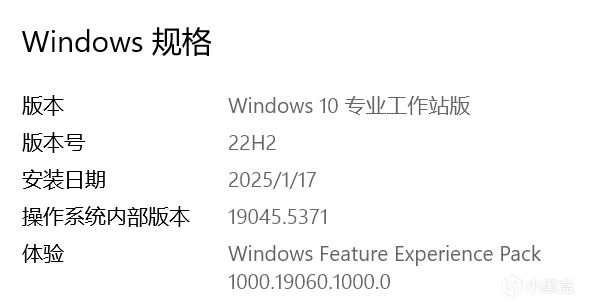
如果不是,有兩種辦法可以解決:
1,可以去某寶或者某多多購買一個升級電腦系統的產品密鑰,只需要幾塊錢就好。
2,如果不想購買的話,可以在家庭版上強制執行一段腳本開啟Hyper-V功能(代碼放在置頂了)。
電腦開啟Hyper-V功能:在搜索欄輸入功能,點擊啟動或關閉windows功能:
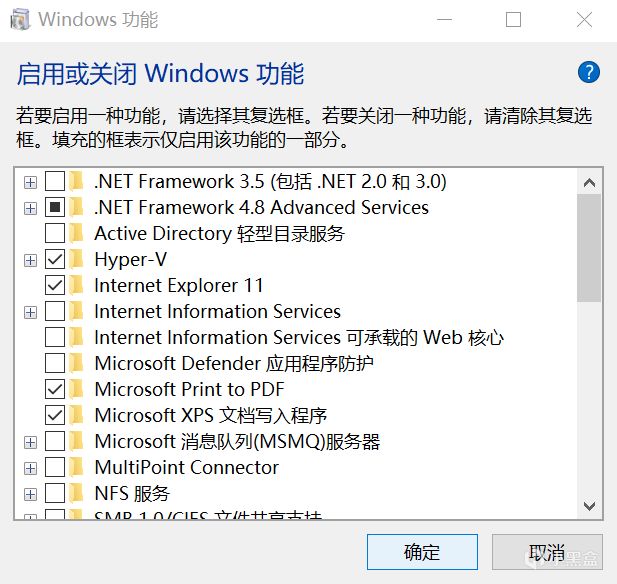
點擊確認後等待進度條走完,點擊立即重啟。
重啟後搜索Hyper-V,進入管理器:
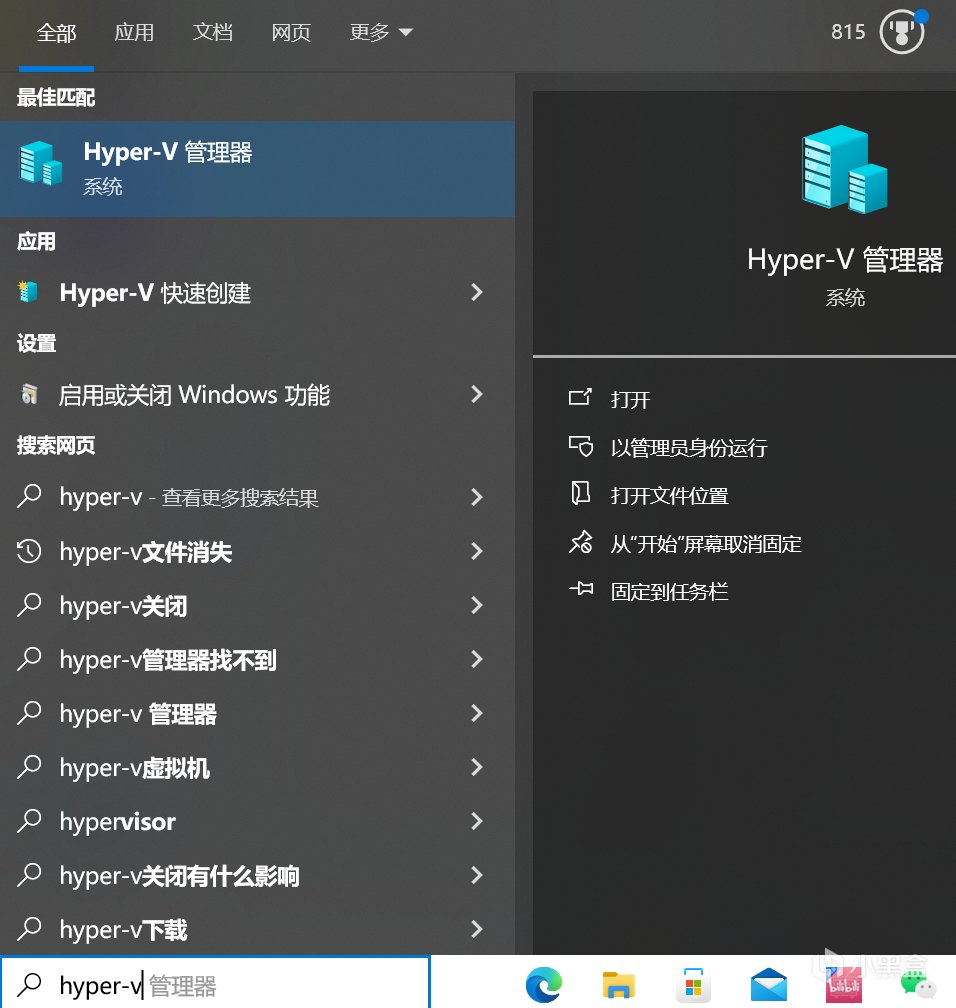
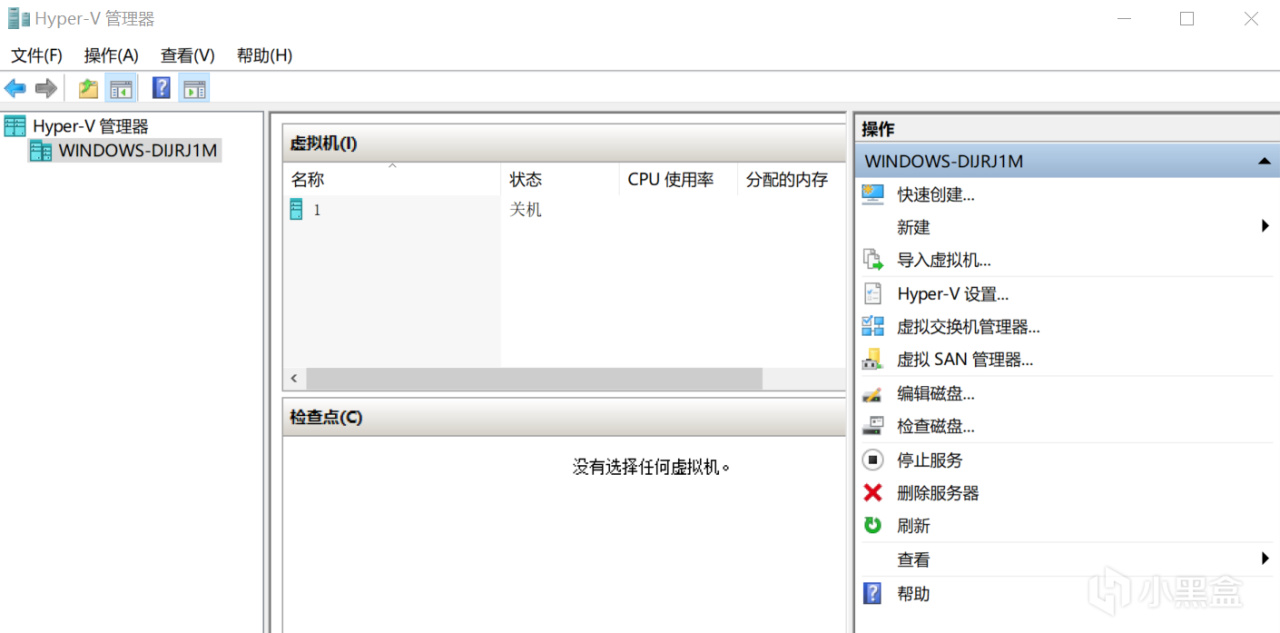
點擊新建虛擬機
接下來點擊下一步,更改名稱和安裝位置:
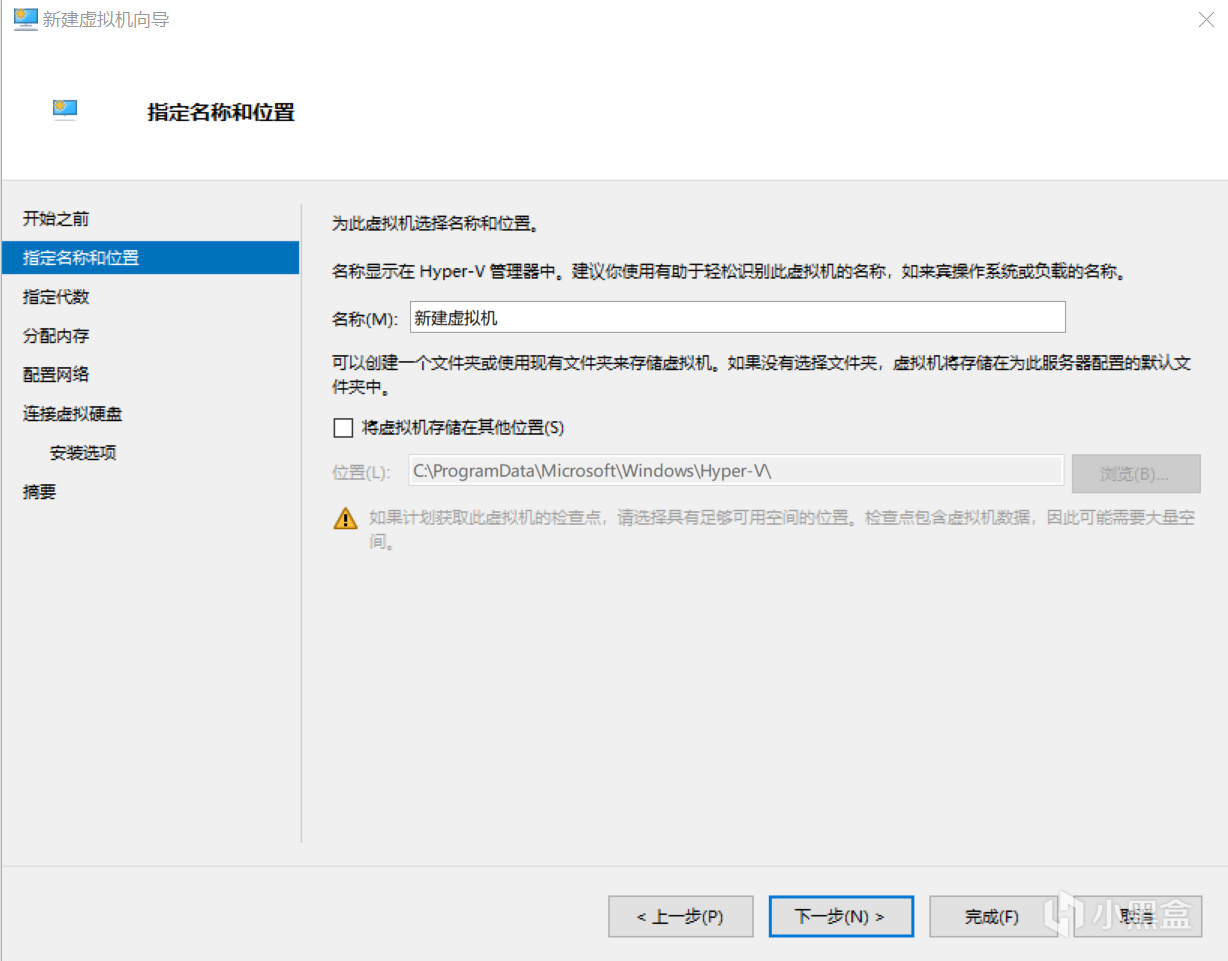
虛擬機代數選擇較為穩定的第一代
分配內存建議4G以上,配置網絡選擇:
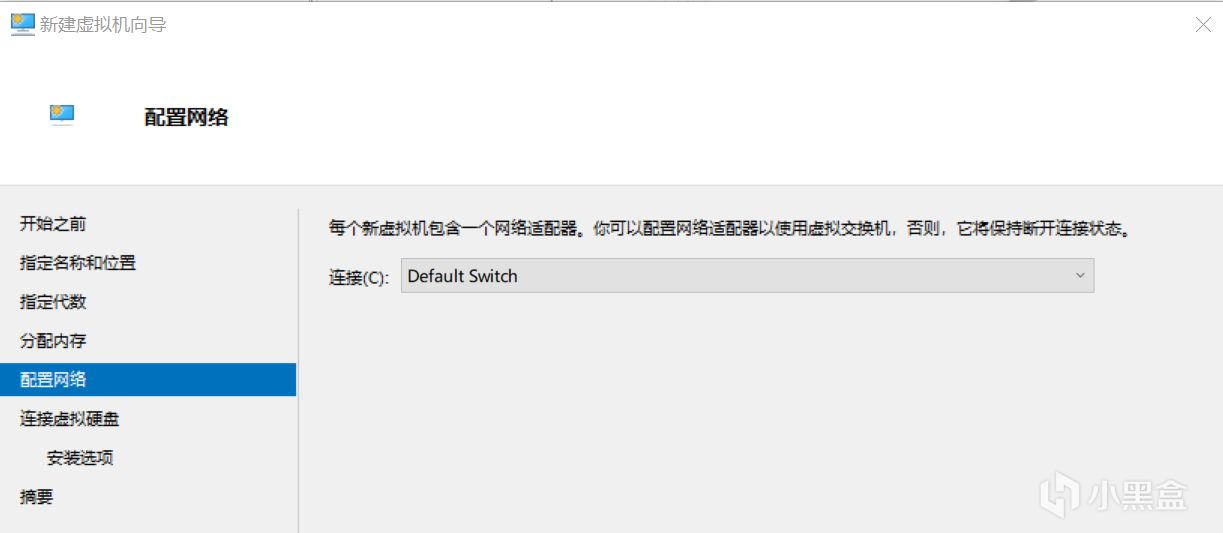
鏈接虛擬硬盤的時候,大小可按照每個人的需求自行分配,安裝選項可選擇:
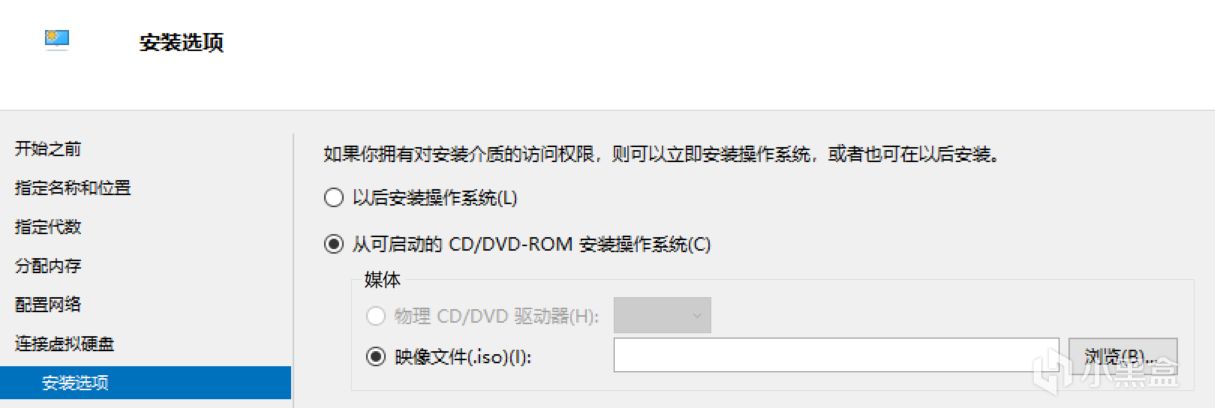
鏡像文件可選擇之前下載好的鏡像文件。
安裝好之後,再點擊連接,後再點啟動:

然後開始安裝系統,點擊我沒有產品密鑰,選擇win10專業版,點擊自定義,僅安裝windows。操作系統安裝完成後,系統會自動重啟:
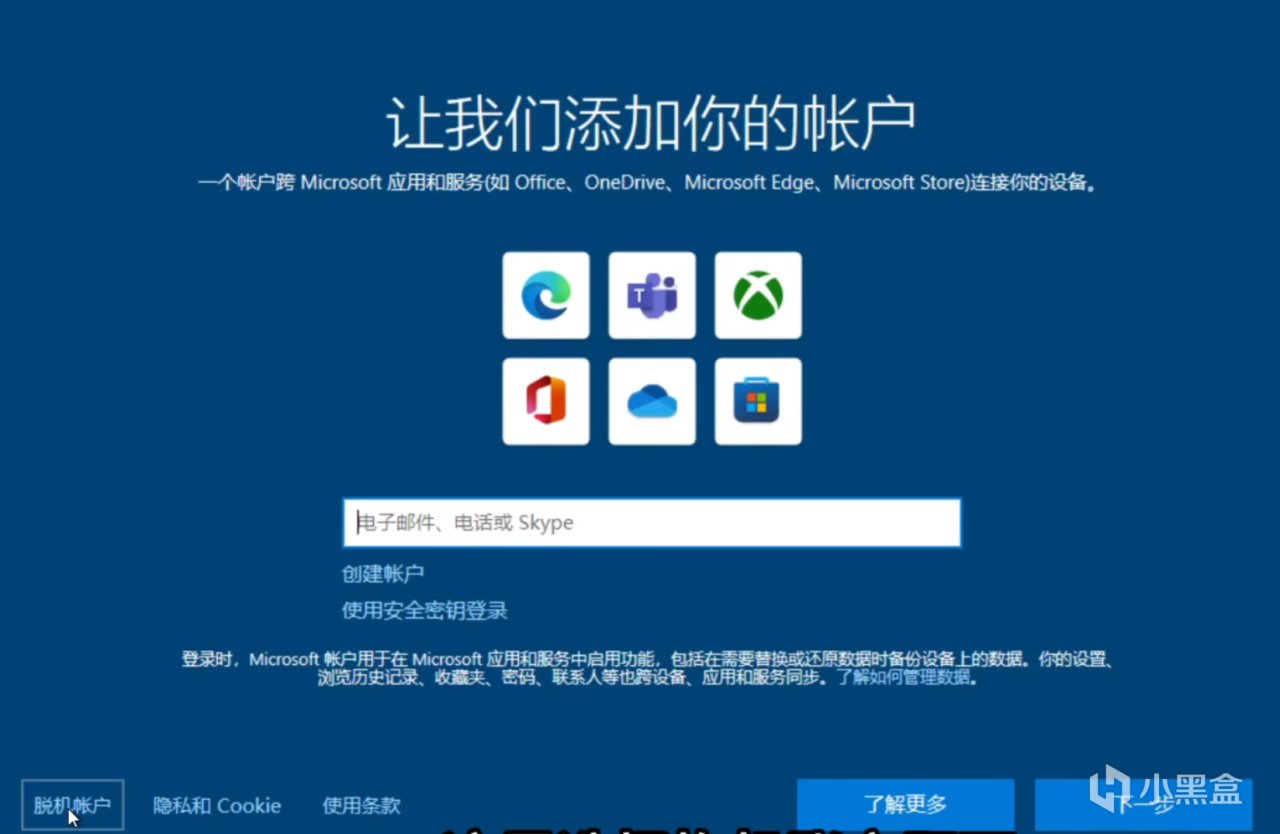
這裡選擇脫機賬戶,點擊有限的體驗。
進入到桌面,完結撒花。